Jupyter Notebook is a powerful interactive tool for data analytics, but it has its limitations. For example, if you need to make a presentation of information in well-accepted formats, you should use PDF; if you are going to publish your research result, you should use LaTeX; if you want to share content in collaboration with others who may not use the notebook in their work, HTML is your best choice.
As we can see, creating reports in various types from Jupyter notebooks plays a vital role in data scientists and researchers' daily jobs. In this article, we are going to introduce 6 useful tools to create reports from jupyter notebooks.
Ploomber
Ploomber is also a great way to create reports from Jupyter notebooks. It implements nbconvert under the hood so users can enjoy all the advantages of nbconvert when creating reports from Jupyter notebooks. As a widely-used open-source project, Ploomber is totally free online and it doesn’t store notebooks, which greatly improves efficiency and helps protect users' data security. Welcome to refer to this documentation for more information on how to generate reports from notebooks using Ploomber.
As the fastest and most convenient way to build data pipelines empowered by a fast-growing and creative community, Ploomber welcomes everyone to visit our website and github project, join our vibrant community on Slack or directly contact us via Email!
Ploomber Convert
We know that not everybody is familiar with the command line, that’s why we created a web-based tool called Ploomber Convert. It is a free online tool that allows users to convert Jupyter notebooks to PDF, HTML, and LaTeX. It is also a great way to create reports from Jupyter notebooks.
To use it, simply go to https://convert.ploomber.io/ and upload your notebook. You can also specify if the code is needed in the ouput file or if you prefer to hide it. Then, click on the “Convert” button and wait for the conversion to finish. The converted file will be automatically downloaded to your computer.
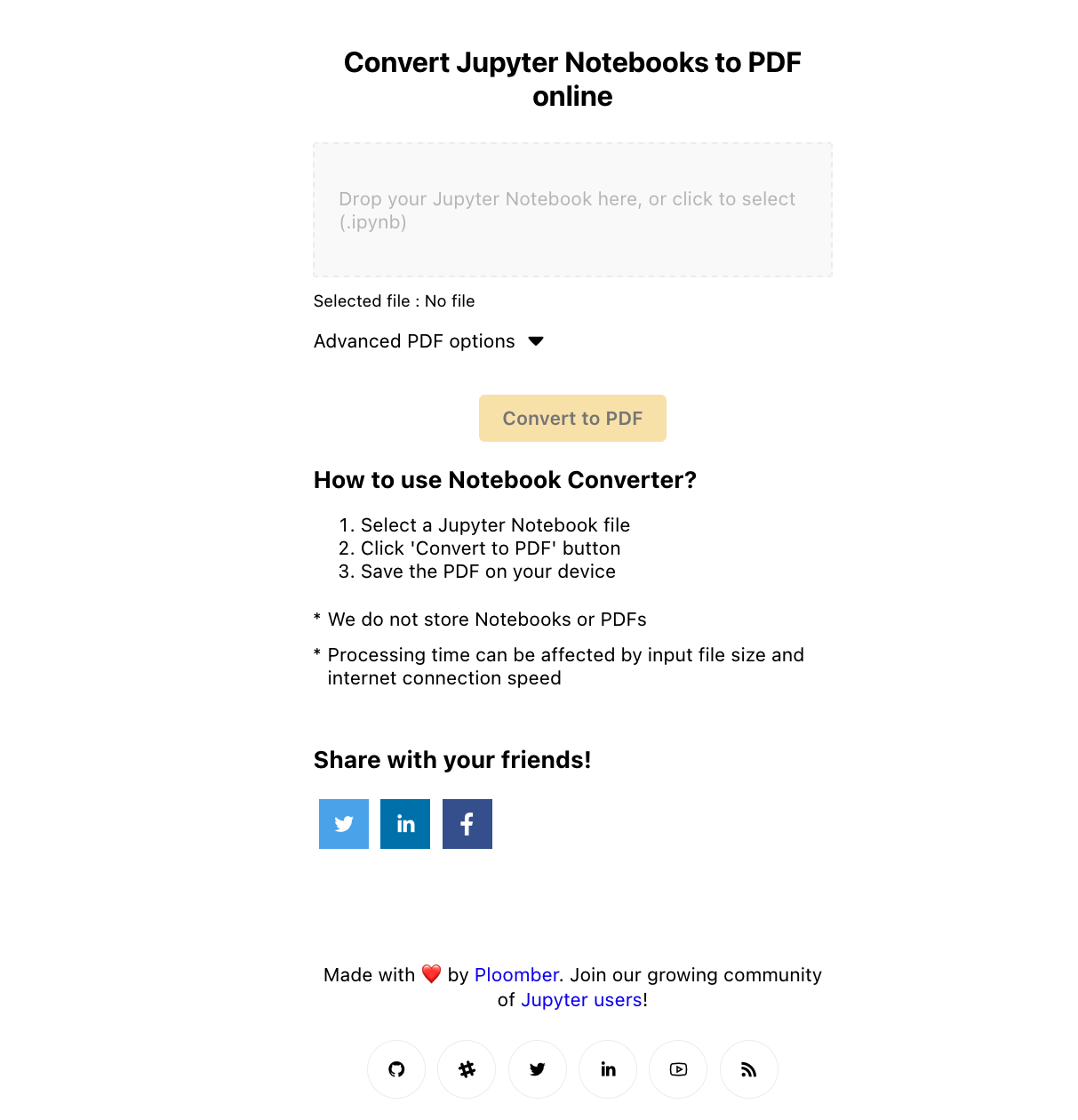
nbconvert
Overall, nbconvert provides the flexibility to deliver information in a timely manner across different formats. Primarily, the nbconvert tool allows users to convert a Jupyter .ipynb notebook document file into another static format including HTML, LaTeX, PDF, Markdown, reStructuredText, and more. nbconvert can also add productivity to workflow when used to execute notebooks programmatically.
nbconvert could be used as a library in Python or as a command line tool. When used as a Python library (import nbconvert in Python), nbconvert adds notebook conversion within a project. For example, nbconvert is used to implement the “Download as” feature within the Jupyter Notebook web application. When used as a command line tool (invoked as jupyter nbconvert ...), users can conveniently convert just one or a batch of notebook files to another format.
Quarto
Quarto is an open-source scientific and technical publishing system built on Pandoc. Notebook users can create dynamic content with Python, R, Julia, Observable, etc., and publish high-quality articles, reports, presentations, websites, blogs, and books in HTML, PDF, MS Word, ePub, and more. Apart from this, Quarto also supports users to author documents as plain text markdown or Jupyter notebooks or author with scientific markdown, including equations, citations, crossrefs, figure panels, callouts, advanced layout, and more.
Pretty Jupyter
Pretty Jupyter is a new package that creates a beautifully styled and dynamic HTML webpage from Jupyter notebook. Users can check out the demo and compare it to the default jupyter. Users can generate a similarly-looking page just by two simple commands and check out its github repository for more information on how to use Pretty Jupyter.
notebook-as-pdf
The notebook-as-pdf extension allows users to save their notebooks as PDFs. Compared to the official “save as pdf” extension, notebook-as-pdf can produce a PDF with the smallest number of page breaks, and the original notebook is attached to the PDF. Apart from this, the notebook-as-pdf extension does not require LaTex. The created PDF will have as few pages as possible, in many cases only one. This is useful if users are exporting their notebook to a PDF for sharing with others who will view it on a screen.



