In this tutorial, I will show you how to use thebe and JupyterLab to create a static website that can run Python code from a static HTML website.
The main use case is to enable runnable technical documentation, so users can run examples and experiment with libraries without installing anything.
thebe
thebe is a JavaScript library that allows
you to connect to a Jupyter kernel (a process running a Python REPL) from JavaScript
and execute code. Here’s a demo:
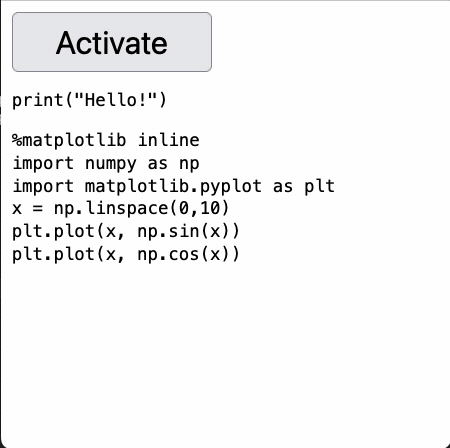
Setting up thebe is simple, you only need to set a few parameters, such as where your
Jupyter server is:
<script type="text/x-thebe-config">
{
requestKernel: true,
kernelOptions: {
name: "python3",
kernelName: "python3",
path: ".",
serverSettings: {
"baseUrl": "https://jupyter.example.com",
"token": "somesecretoken"
}
},
}
</script>
And then add the code snippets:
<pre data-executable="true" data-language="python">print("Hello!")</pre>
<pre data-executable="true" data-language="python">21 + 21</pre>
Deploying JupyterLab
Let’s now see how to deploy JupyterLab so we can connect it to thebe. To simplify
things, I’ve written a Dockerfile (note that this turns off any security mechanisms
and should only be used for demo purposes!):
FROM python:3.11
RUN pip install jupyterlab --no-cache-dir
# you can pip install any packages you need
COPY jupyter_server_config.py /root/.jupyter/jupyter_server_config.py
CMD ["jupyter", "lab", "--ip=0.0.0.0", "--no-browser", "--port=80", "-y", "--allow-root"]
The jupyter_server_config.py looks like this:
c = get_config()
c.ServerApp.ip = "0.0.0.0"
c.ServerApp.token = ""
c.ServerApp.allow_origin = "*"
c.ServerApp.disable_check_xsrf = True
Once deployed, update your thebe configuration (token is empty because we disabled it):
<script type="text/x-thebe-config">
{
requestKernel: true,
kernelOptions: {
name: "python3",
kernelName: "python3",
path: ".",
serverSettings: {
"baseUrl": "https://jupyter.example.com",
"token": ""
}
},
}
</script>
Deploying a static site
Now we need to deploy a static website so we can try it out; here’s a complete HTML file you can use, change the Jupyter server location:
<!DOCTYPE html>
<html lang="en">
<head>
<script type="text/x-thebe-config">
{
requestKernel: true,
kernelOptions: {
name: "python3",
kernelName: "python3",
path: ".",
serverSettings: {
"baseUrl": "https://jupyter.example.com",
"token": ""
}
},
}
</script>
<script src="https://unpkg.com/thebe@latest/lib/index.js"></script>
<meta charset="UTF-8">
<meta name="viewport" content="width=device-width, initial-scale=1.0">
<title>Interactive examples</title>
</head>
<body>
<button id="activateButton" style="width: 150px; height: 45px; font-size: 1.5em;">Activate</button>
<script>
var bootstrapThebe = function () {
thebelab.bootstrap();
}
document.querySelector("#activateButton").addEventListener('click', bootstrapThebe)
</script>
<pre data-executable="true" data-language="python">print("Hello!")</pre>
<pre data-executable="true" data-language="python">21 + 1</pre>
</body>
</html>
Deployment options
You can deploy this in any platform that supports deploying containers. If you want to keep things simple, create an account in Ploomber Cloud and deploy it!



